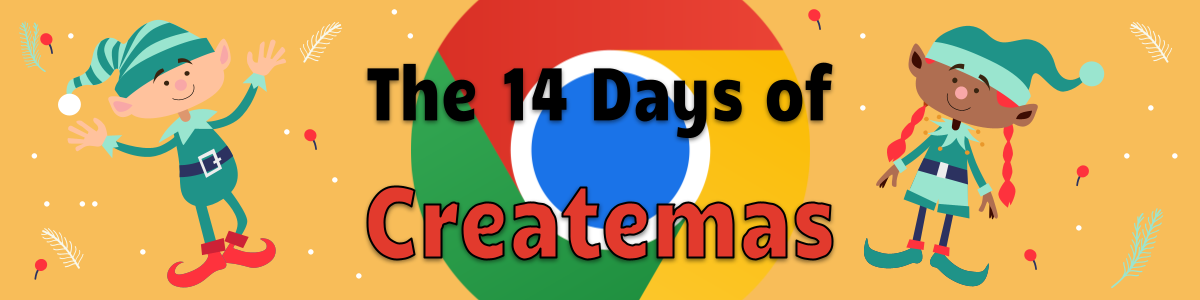The Art and Necessity of the Signature
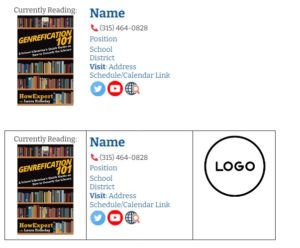 When emailing someone it is very easy to forget to include a clear email signature. I cannot tell you how many emails I have received and I am not sure which district a person is from. This is important as a librarian because we resource share. Rather than having to Google or use our library directory please save your receiver a step and include a detailed signature.
When emailing someone it is very easy to forget to include a clear email signature. I cannot tell you how many emails I have received and I am not sure which district a person is from. This is important as a librarian because we resource share. Rather than having to Google or use our library directory please save your receiver a step and include a detailed signature.
This could include:
- District/School/Company
- Position
- Physical Address
- Phone Number/Cellphone
- Social Media
- Website
- Scheduler/Calendar
- Currently Reading (a favorite of mine!) with a link to the book itself
- A company or district logo
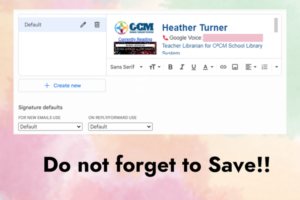 You know who you are but when you are emailing outside of your district or company make it easier for your reader. Include a signature. You can create one very easily in a Google Doc or a Word Doc using a simple Table with invisible lines! I learned this tip from Kasey Bell at Shake Up Learning. Grab my Template to create your own. I put them in my gmail email signature and recommend you do the same. This trick will work in pretty much all email programs as the background is usually white n the text of an email. Now there are plenty of website that will do this for you. I have used them in the past.
You know who you are but when you are emailing outside of your district or company make it easier for your reader. Include a signature. You can create one very easily in a Google Doc or a Word Doc using a simple Table with invisible lines! I learned this tip from Kasey Bell at Shake Up Learning. Grab my Template to create your own. I put them in my gmail email signature and recommend you do the same. This trick will work in pretty much all email programs as the background is usually white n the text of an email. Now there are plenty of website that will do this for you. I have used them in the past.
Websites like Wisestamp or Stripo but after awhile I have found I like some of the premium features and will be tempted to purchase. They say they are free but it ends up being yet another login that I have to remember. So to stop myself I created my signature in Google Docs. I can add any image I want, link it, and am not limited to what a website will do and it is ALWAYS free. Not to mention it is accessible from my Google Account. You may want to get creative and try Google Slides to do this. Sadly you cannot. For some reason it the copy and paste from Slides to Gmail does not work. The spacing is off and the overall look is not ideal.