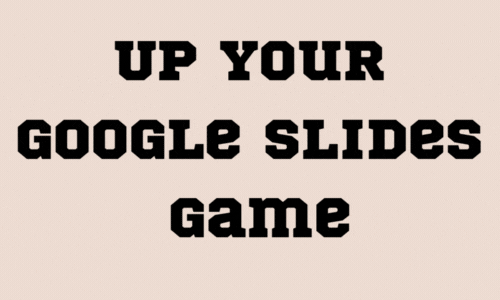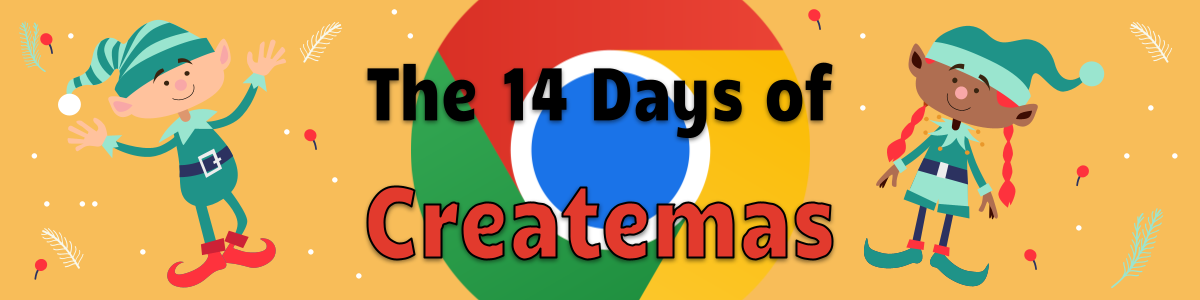Many Faces of Google Searching
If you are like me you are constantly using the search function in Google Drive. You are also a person that uses Google Chrome’s omnibar for everything. Did you know you can type in youtube.com and press tab and it creates a search of youtube for you? Type away your search.
![]()
Now there are a lot of search engines listed in Chrome but you can create your own! Thank you so much ShakeUpLearning for cluing me in.
How to Edit Your Chrome Search Engines:
- Right-click on the Omnibox, and select, “Edit Search Engines.” This will open your search engine settings in Google Chrome.
- From here, scroll down to the very bottom to add a new search engine.
- Name your search engine.
- Then choose the keyword you want to use. I use the letter “d.” It doesn’t even have to be a full word.
- Then just copy and paste this search URL: https://drive.google.com/#search?q=%s
- Click done.
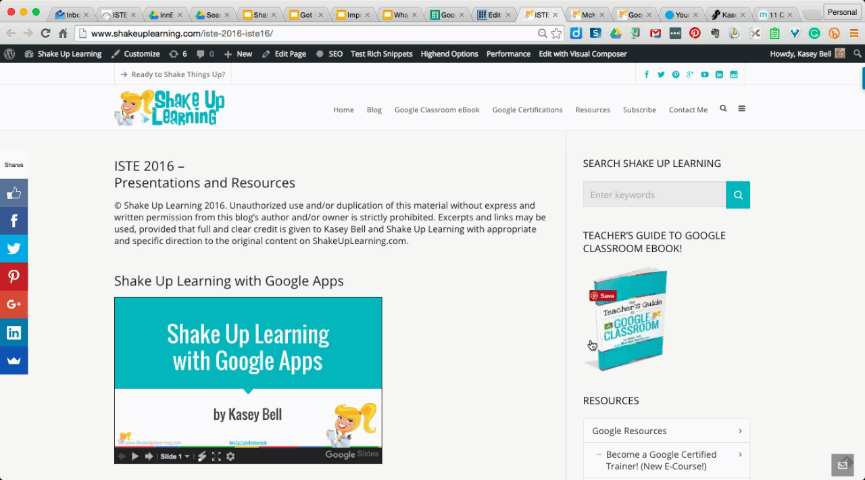 Source: Bell, Kasey. “Did You Know You Can Search Google Drive and Gmail From the Chrome Omnibox? | Shake Up Learning.” Shake Up Learning. Shake Up Learning, 28 June 2016. Web. 07 Oct. 2016. <http://www.shakeuplearning.com/blog/search-google-drive-gmail-chrome-omnibox/>.
Source: Bell, Kasey. “Did You Know You Can Search Google Drive and Gmail From the Chrome Omnibox? | Shake Up Learning.” Shake Up Learning. Shake Up Learning, 28 June 2016. Web. 07 Oct. 2016. <http://www.shakeuplearning.com/blog/search-google-drive-gmail-chrome-omnibox/>.
Searching Tips & Tricks:
When searching if you type in the following items you will get better results. One of my favorites is Filetype: because when searching for images I usually need a transparent background. This occurs with PNG images therefore I will search Filetype:PNG to get images that have a transparent background. Also remember to search only Open Source images that can be modified when doing this though.
- Filetype:
- Add the type of file you are searching for such as PDF, DOC, PPT, PNG, etc.
- Time
- Weather
- Define:
- This will define any word within the Google Search
- Translate
- Translate any word
- allintext:
- Must have your search term in the website
- allintitle:
- Must have your search term in the title of the website
- ~
- Use the symbol to look for your search term and others that are related
- ebook:
-
- search for only ebooks
- inurl:
- Search term must be in the URL/Web Address
- daterange:
- Search for a certain time period
- movie:
- Search for movies
- cache:website address
- Search for the cached version of a website (cached=stored version)
- site:
- Search within a single site. Put the site in and then your search terms